Git 知识汇集
升级安装Centos 7的git版本
sudo yum -y remove git
sudo yum -y remove git-*
sudo yum -y install https://packages.endpointdev.com/rhel/7/os/x86_64/endpoint-repo.x86_64.rpm
sudo yum install git
帮助命令
git help command // eg: git commit help
windows 打开默认的浏览器显示帮助内容, mac直接显示
配置
git config --global setting value
示例:git config --global user.name "Your Name"
示例:git config --global user.email "you@someplace.com"
git config --global --list // 列出全局配置项
git config --global color.ui auto // 高亮,带颜色显示
配置内容保存在当前用户目录下的.gitconfig文件中
本地命令
设置邮箱
设置全局邮箱
方式一: 运行命令: git config --global user.email "joe.lea@foxmail.com"
方式二: 编辑文件 .gitconfig, 一般在用户目录下,上面的命令运行后也同样会修改这个文件
[user]
name =xiaoming
email = xiaoming@qq.com
设置项目的提交邮箱
编辑文件 .git/config 即可
github 项目只有设置了提交者的邮箱,才会在contibutors中you展示。 比如:https://github.com/choelea/markdown-cms/graphs/contributors
初始化
方式一:
cd projects/
git init git-demo // projects下面创建文件夹 git-demo, 并初始化; 初始化其实就是在文件夹下面创建了相关内容存放在.git 隐藏文件夹下面
方式二:
cd projects/
mkdir website
cd website/
git init // 初始化
方式三: 大多数的方式,我们从clone一个git 库开始的。
git clone 'url'
问题调试
GIT_SSL_NO_VERIFY=true git clone --recursive git@newgitlab.digitalchina.com:apple-city-data/city-data-backend.git
查看本地分支
git branch -vv // 列出本地分支 * 标识当前分支
git branch -a // 列出所有分支
删除本地分支
git branch -d <BranchName>
创建分支
git checkout -b test // 创建分支test并切换至新建分支
git push origin test:test //推送test分支到远程 test分支
查看状态
git status // Shows which files have been modified in the working directory vs Git's staging area.
添加新文件
git add file-name // Adds the new or newly modified file-name to Git's staging area (index).
当很多文件修改,而且这些文件不属于同一个功能修改,想分开多个commit来提交的时候,可选择通过
git add <file>先将指定的文件Stage,然后使用git commit -m来只提交stage的文件。
提交空文件夹
这个只能说是技巧不能说是方法,原理是在每个空文件夹新建一个.gitignore文件,然后提交。
find . -type d -empty -exec touch {}/.gitignore \;
Commit 修改
git commit -m "A really good commit message" // Commits all files currently in Git's staging area.
上面的命令只有所有的文件都在staging area在有效。
git commit -am "A really good commit message"可以省掉git add这步,不过新文件必须先add下。
打标签 打Tag
git tag -l
git tag -a 1.0.0 -m "my version 1.0.0"
git push origin 1.0.0
批量删除标签
删除的时候需要先删除远程,再删除本地
git tag -d $(git tag -l "1.0.*") // 批量删除本地标签
git push -d origin $(git tag -l "1.0.8*") // 批量删除远程标签
回滚
git add . // Add all new and newly modified files.
git reset HEAD file-name // Unstage the specified file from stage area. 修改的内容还在
git checkout -- file-name // 回滚本次修改
git reset --hard HEAD^ // 回滚到远程仓库的版本,放弃本地所有包括commit的修改
检查修改内容
git diff // 查看unstage状态下的文件的修改内容,staged的无法查看
合并到上次提交
git add . // 将修改的文件 stage
git commit --amend // 将当前的staged的修改合并到上次commit,并打开编辑器修改commit
git commit --amend -m "New commit message" // 将当前的staged的修改合并到上次commit,并实用新的Message
使用Interactive Rebasing/squash也可以达到合并的效果,区别就是一个是事先(commit 前)就合并,一个是事后(commit 后)合并。
放弃本地修改或新增的文件
放弃modified的文件
git checkout <file> // 重新checkout文件file,相当于丢掉了本地的修改
git checkout src/* // 使用通配符来checkout src文件夹下面所有的修改
git reset --hard // 丢掉所有的修改modified 文件
git clean -fd // 移除所有untrack的文件和文件夹
git clean -fd src/* // 移除src目录下面所有的新增的文件
git clean -fd 中 -f means force, -d means 'remove directories'
切换分支
切换分支前必须保证工作空间是干净的。(没有未提交的修改和新增)
git checkout branchename // 切换到branchname分支
Merge 分支
git merge dev // merge dev 分支到当前分支
搜索提交log
便捷的方式找出谁提交的这行代码git log -S "mention here line of code" [file-path]
示例:
git log -S "businessService.findAll()" src/main/java/net/shopxx/controller/admin/BusinessController.java
提交历史 log日志
git log // 默认不用任何参数的话,git log 会按提交时间列出所有的更新,最近的更新排在最上面。
git log --oneline --graph --decorate --color
git log -- <filepath> // 查看某个文件的日志
查看历史提交的内容差异
git log -p -2
我们常用 -p 选项展开显示每次提交的内容差异,用 -2 则仅显示最近的两次更新:
移除文件
方式一:完全通过git命令
git rm debug.log // remove and stage the change
git commit -m 'remove file debug.log'
方式二: 非git 命令删除文件后,运行下面的命令
git add -u // git 2.0 以前的版本 stage删除的change
git add file-name // git 2.0 后也可以通过这个命令达到上面的命令的效果
git commit -m 'commit message'
移动文件
git mv index.html web/ // 移动index.html 到web文件夹内。 命令完成后直接进入staging 状态
git commit -m 'move index.html into web folder'
ignore 文件
编辑 .gitignore 文件
如果需要ignore本来已经在git管理的文件,需要先删除提交, 然后再编辑.gitignore 将其加进去。
SSH 命令
windows cmd并没有自带ssh命令,我们可以通过git bash命令窗来运行这些命令。 假定在当前用户的目录下:
cd .ssh
ssh-keygen -t rsa -C "your email" // 生成SSH Key, 将id_rsa.pub公钥配置到github/bitbucket 等服务器上
ssh -T git@github.com // 验证SSH 配置成功
Git Remote 相关命令
关联一个远程的Repo。 (针对前两种初始化方式,一般情况用不上)
git remote add remote-name remote-repository-location // 示例: git remote add origin git@github.com:choelea/keycloak-demo.git
git push -u remote-name branch-name // 示例: git push -u origin master; The -u parameter is needed the first time you push a branch to the remote.
git remote -v // list the names of all the remote repositories
git remote set-url origin git@github.com:choelea/simple-java-maven-app.git //可以切换https和ssh方式
关联远程repo之前需要先在git服务器上创建对应的repo,如果采用的是github,在创建repository后,会有如下的提示:
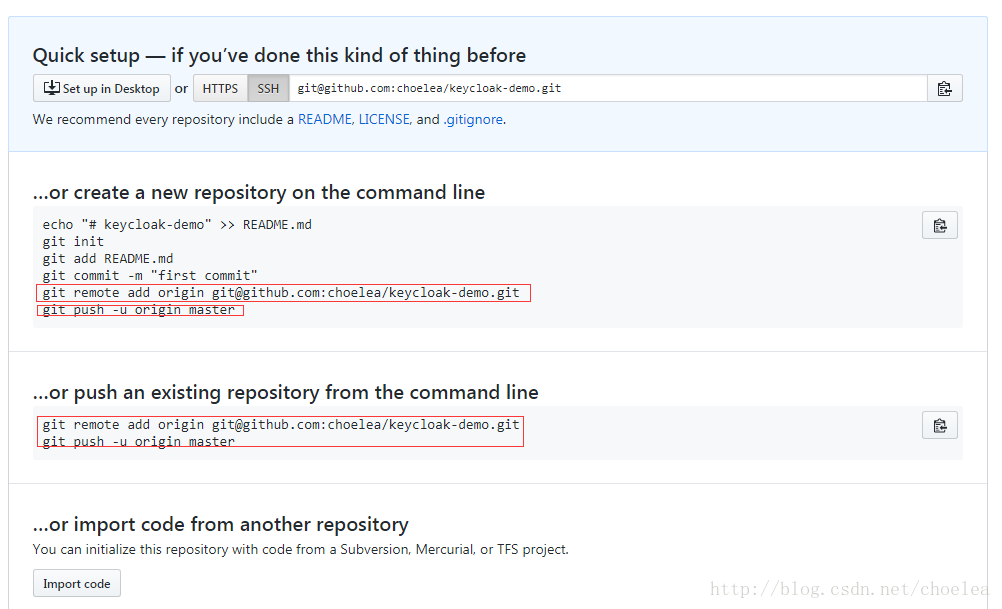
git pull origin master // 下载当前分支远程修改;每次push前都应该先pull
Git Rebase
关于rebase和merge的区别,建议参考:Merging vs Rebasing
一定要看看 'The Golden Rule of Rebasing'这部分. rebase 和 merge都是应该发生在分支之间的事情,当然在同一个分支上有时也需要。(可能不是最佳实践,git的开发流程一般建议创建单独的feature分支来完成不同的story,避免出现多人在同一个分支上直接commit) 直接在当前分支做rebase
git fetch // 这一步必须
git rebase // 将未push的commits 放至remote所有commits之上
// 修复冲突 如果有冲突必须进行修复,完成后,注意提示。一般需要git add 命令来stage下 ,接着git rebase --continue 至到没有任何冲突
Git cherry-pick
可以理解为”挑拣”提交,它会获取某一个分支的单笔提交,并作为一个新的提交引入到你当前分支上。 参考:git cherry-pick的使用
Squash
通过Interactive Rebasing来完成当前分支的commits的squash
git rebase -i // 列出所有未push的commit,注意是倒序
根据提示编辑来达到squash的作用。
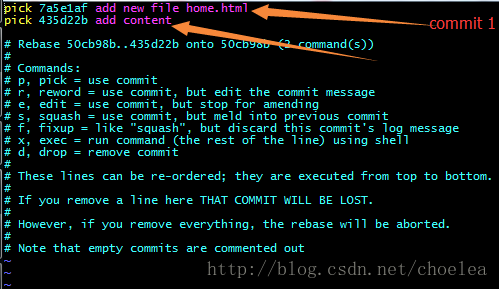 将第二个commit(435d22b)修改为:
将第二个commit(435d22b)修改为:pick 435d22b ... 即将这个commit压缩至上面的commit,并放弃当前的commit message。
有些公司会很强调squash。 git估计本地多次提交防止丢失,所以git的commit有可能会很多;而svn的commit就意味着修改可以被其他用户拉取到, 所以svn的每一次commit都要保证系统可以运行,svn的commit会偏少。svn的代码更新时间取决于文件多少和大小;git的代码拉取时间取决于commit的多少。所以。。。是每次提交尽量合理依然很重要,squash/Ineractive Rebasing 很实用。
Changing remote URL
repo换了名字,或者之前是https clone下来的,现在想换成ssh;这些情况都面临着修改远程的URL。
git remote -v // 查看当前的地址
git remote set-url origin git@github.com:choelea/tech-docs.git
https的URL一般来说push代码是需要用户明和密码;而ssh的不需要。